Unified Payments Interface (UPI) has revolutionized digital payments in India. While it began with linking bank accounts, the Reserve Bank of India (RBI) has now enabled RuPay credit cards to be linked to UPI apps like Jupiter, Google Pay (GPay), PhonePe, and Paytm.
This means you can now scan any UPI QR code and pay directly using your RuPay credit card, combining the convenience of UPI with the rewards of credit cards.
In this guide, we’ll walk you through the step-by-step process for each popular UPI app.
Why Link RuPay Credit Cards to UPI?
Before we jump into the steps, here’s why it’s worth doing:
- Earn cashback/rewards: Use your RuPay credit card wherever UPI is accepted.
- Seamless UPI payments: Scan any QR code, even at small shops, without carrying your physical card.
- Safe and regulated: Backed by NPCI, RBI, and your bank’s security.
- Wide acceptance: RuPay credit cards on UPI are accepted across millions of merchants in India.
Step 1: Check Eligibility
Not all credit cards can be linked. Only RuPay credit cards issued by banks (SBI, HDFC, Axis, ICICI, PNB, etc.) are eligible.
- VISA and Mastercard cannot be linked to UPI (as of now).
- Ensure your UPI app is updated to the latest version.
Step 2: General Linking Process (Common for All Apps)
The flow is similar across Jupiter, GPay, PhonePe, and Paytm:
- Open your preferred UPI app.
- Go to Payment Methods or Bank Accounts section.
- Tap “Add Credit/Debit Card” or “Link RuPay Credit Card.”
- Select your issuing bank (e.g., HDFC RuPay, SBI RuPay).
- Enter the last 6 digits and expiry date of your RuPay credit card.
- Authenticate via OTP sent to your registered mobile number.
- Set a UPI PIN for the credit card (different from your ATM PIN).
- Done! Your RuPay credit card is now ready for UPI transactions.
Step 3: Linking on Specific Apps
Linking RuPay Credit Card on Jupiter
- Open the Jupiter app.
- Tap on “Pay (Payments Screen)” → “Link RuPay Card”
- Select Add RuPay Credit Card.
- Choose your bank and enter card details.
- Verify with OTP → Set UPI PIN.
- Your RuPay card is now linked for Scan & Pay via Jupiter UPI.
You can also link your credit card from ‘Settings’ on top-left (hamburger menu) → scroll down and tap “Payments” → “Link RuPay Card”.
Why Use Jupiter for RuPay Credit Card Payments?
While all UPI apps let you link RuPay credit cards, Jupiter offers added advantages:
Smart expense tracking: Jupiter automatically categorizes spends (groceries, dining, shopping, etc.) so you know where your money goes.
- Better control: You can view and manage your RuPay card spends right inside the Jupiter app.
- Extra rewards: Jupiter frequently offers app-exclusive rewards, cashback boosts, and vouchers on UPI + credit card spends.
- Modern UI & instant insights: Unlike traditional apps, Jupiter gives you a sleek interface with instant transaction alerts and analytics.
- All-in-one app: If you already use Jupiter for savings or Edge+ credit card, adding your RuPay card centralizes all finances in one dashboard.
In short, if you’re looking for control + rewards, Jupiter makes a strong case for linking your RuPay credit card here first.
Besides, they offer Edge+ Credit Card which is a really good cashback credit card in India which many card holders are already talking positively about.
Linking RuPay Credit Card on Google Pay (GPay)
- Open Google Pay.
- Tap on your profile picture → Payment methods.
- Select “Add Credit or Debit Card.”
- Enter your RuPay card details.
- Verify with OTP → Set UPI PIN.
- You can now pay via GPay UPI using your RuPay credit card.
Linking RuPay Credit Card on PhonePe
- Open PhonePe app.
- Tap Profile → Payment Methods.
- Click “Add Bank Account / Credit Card.”
- Select RuPay Credit Card option.
- Enter card details, verify OTP, set UPI PIN.
- Your RuPay credit card is now active for UPI payments via PhonePe.
Linking RuPay Credit Card on Paytm
- Open Paytm app.
- Go to UPI & Payment Settings → Payment Methods.
- Tap “Add RuPay Credit Card.”
- Enter card details and authenticate with OTP.
- Set your UPI PIN.
- Done! Use Paytm QR scan to pay with your RuPay credit card.
Tips for Using RuPay Credit Cards on UPI
- Always check your card’s reward rules (some banks exclude fuel, rent, etc. from rewards).
- Ensure your UPI app is updated for smooth linking.
- Track spends: Credit card via UPI can increase usage quickly, so monitor limits.
- Remember your UPI PIN for the credit card (it’s separate from your debit card).
Final Thoughts
Linking your RuPay credit card to UPI apps like Jupiter, Google Pay, PhonePe, and Paytm is one of the biggest upgrades in India’s digital payments system. It blends the universality of UPI with the benefits of credit cards, making cashless transactions even more rewarding.
If you already use Jupiter, linking your RuPay card here gives you the best of both worlds — UPI convenience and Jupiter’s smart money management.
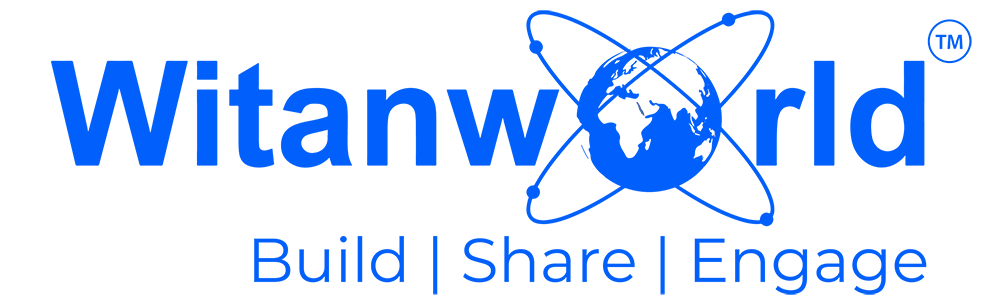

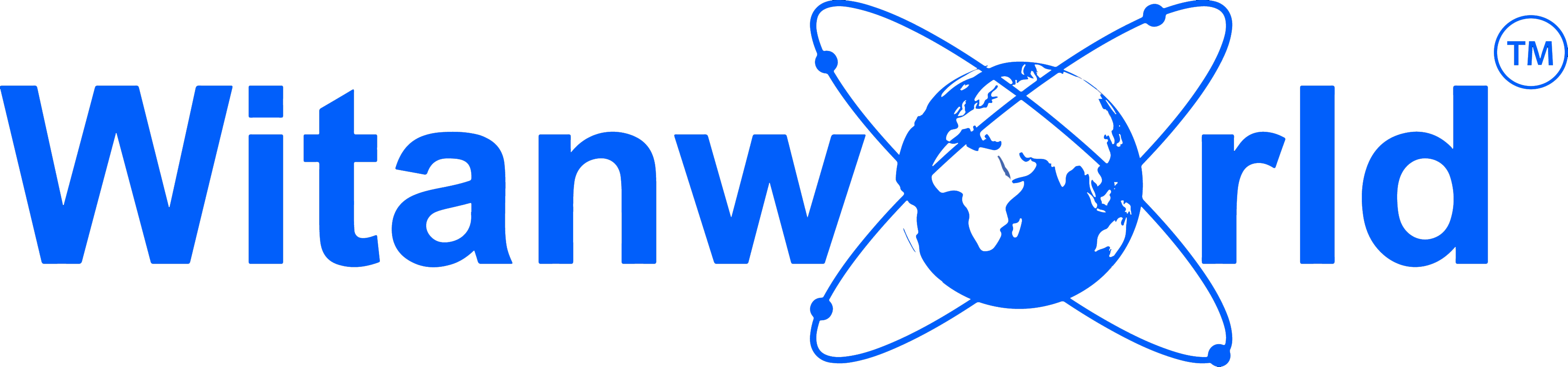



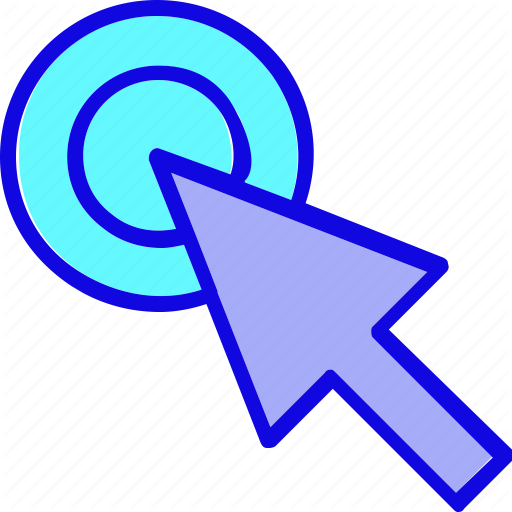
Leave a Reply