If you want your online store to stand out in search results, Google Shopping is one of the most effective ways to do it. It displays your products with images, prices, and store names directly on Google’s results page, giving shoppers the chance to compare items instantly. However, before your products can appear in these listings, you need to create and optimize your Google Shopping feed setup.
A proper feed setup is the foundation of every successful Shopping campaign. Without an accurate and well-structured feed, Google will not be able to understand your products or display them correctly. In this guide, you will learn the essential steps to create and manage a high-performing Google Shopping feed that improves visibility, boosts clicks, and drives more sales.
Short Intro
A Google Shopping feed setup involves creating a product data file that includes all the essential details Google needs to display your products in Shopping results. Optimizing product titles, descriptions, categories, and pricing accuracy ensures better performance and higher visibility for your online store.
What Is a Google Shopping Feed?
Your Google Shopping feed is essentially a file that contains all your product information such as title, description, image link, price, brand, availability, and more. Google uses this data to determine when and where your products should appear in search results.
You can submit this feed through the Google Merchant Center, which connects your product listings to Google Shopping and other advertising platforms. The better your feed is structured and optimized, the more likely your products will appear for relevant search queries.
Step by Step Google Shopping Feed Setup Guide
Step 1. Create a Google Merchant Center Account
The first step is to sign up for a Google Merchant Center account. This is where your product data feed will be stored and managed.
Visit the Merchant Center website, sign in with your Google account, and enter basic business details such as store name, website URL, and contact information. Verify your website to ensure you are the legitimate owner of the domain.
Step 2. Understand Feed Specifications
Before creating your feed, familiarize yourself with Google’s product feed specifications. These guidelines tell you exactly which attributes you need to include, such as product titles, IDs, prices, and availability.
Common attributes include:
- id: unique identifier for each product
- title: the name of the product
- description: key details and features
- link: product page URL
- image_link: link to product image
- price: exact product cost
- availability: whether it is in stock
Meeting these requirements ensures your feed is approved and displayed correctly.
Step 3. Choose a Method to Create Your Feed
There are multiple ways to create your product feed depending on your store setup.
- Manual upload: Best for small stores with a few products.
- Spreadsheet: Use Google Sheets to enter product data and upload it.
- E-commerce integration: Platforms like Shopify, WooCommerce, or BigCommerce allow automatic feed creation and syncing.
- Content API: For advanced users managing large inventories, this method allows real-time updates between your store and Google Merchant Center.
Choose the method that suits your business size and technical capability.
Step 4. Format Your Feed Correctly
Once your data is ready, you must ensure it follows the correct format. Google accepts various file types such as .xml, .txt, or through Google Sheets.
Make sure that:
- Titles and descriptions are clear and descriptive.
- Prices are formatted correctly and match your store.
- Image links work and display high-quality photos.
- All required attributes are included.
Incorrect formatting can cause your feed to be disapproved or your products to display inaccurately.
Step 5. Upload the Feed to Merchant Center
After your feed is complete, log in to your Google Merchant Center account and upload it. You can do this manually or connect it automatically using scheduled fetches or API.
For automatic updates, schedule daily fetches to ensure any product changes (like price or stock) are reflected instantly in Google Shopping results.
Step 6. Verify and Fix Feed Errors
Once uploaded, the Merchant Center will review your feed for errors. Check the Diagnostics section for warnings, disapprovals, or missing data.
Common issues include:
- Missing or incorrect GTINs
- Broken image URLs
- Price mismatches between the feed and website
- Outdated stock information
Fix these errors promptly to prevent your products from being disapproved or performing poorly.
Step 7. Link Google Ads with Merchant Center
To run Shopping campaigns, you need to link your Google Merchant Center account with Google Ads. This connection allows you to create ads using your feed data directly.
After linking, you can set up Smart Shopping or Performance Max campaigns to promote your products automatically across Google’s networks.
Step 8. Optimize Product Data for Better Performance
Setting up your feed is only half the job. To truly maximize performance, you must optimize it regularly.
- Optimize product titles: Include brand, product type, and key features.
- Improve descriptions: Add relevant details that help buyers make informed decisions.
- Use high-quality images: Images should be clear and free of text overlays.
- Update pricing and stock: Ensure this data is always accurate.
This optimization process helps Google match your products with the right search queries, increasing your visibility and conversions.
Step 9. Monitor Feed Health Regularly
A healthy feed ensures consistent product visibility. Check the Merchant Center’s Diagnostics and Reports regularly.
Look for issues such as low click rates, disapprovals, or missing product information. Regular monitoring helps you maintain a clean and high-performing feed over time.
Why Optimizing Feed Setup Matters
Proper google shopping feed setup directly impacts your store’s visibility and sales. A clean, optimized feed helps Google better understand your products, improving your ranking in Shopping results.
When your feed contains accurate and well-structured information, your ads are more likely to appear to the right audience. This means higher click-through rates, better conversion rates, and reduced advertising waste.
Investing time in setting up and maintaining your feed pays off by driving consistent traffic and boosting online revenue.
Final Thoughts
A successful Google Shopping feed setup is more than just uploading product information. It’s about building a well-organized, accurate, and continuously optimized data foundation that supports your entire e-commerce strategy.
By following this guide step by step, you can ensure your feed is compliant, error-free, and positioned to deliver strong results. With regular updates, accurate product details, and smart optimization, your products can achieve maximum visibility and performance on Google Shopping.
FAQs
What is a Google Shopping feed setup?
It is the process of creating and submitting a structured file containing your product data to Google Merchant Center for display on Google Shopping.
How do I create a Google Shopping feed?
You can create it manually using Google Sheets, export it from your e-commerce platform, or generate it through an API for automatic updates.
Why was my feed disapproved?
Feeds can be disapproved due to missing attributes, pricing mismatches, or broken image links. Check the Merchant Center Diagnostics tab for details.
How often should I update my Google Shopping feed?
You should update it daily or whenever product details, stock, or pricing change to keep your listings accurate and active.
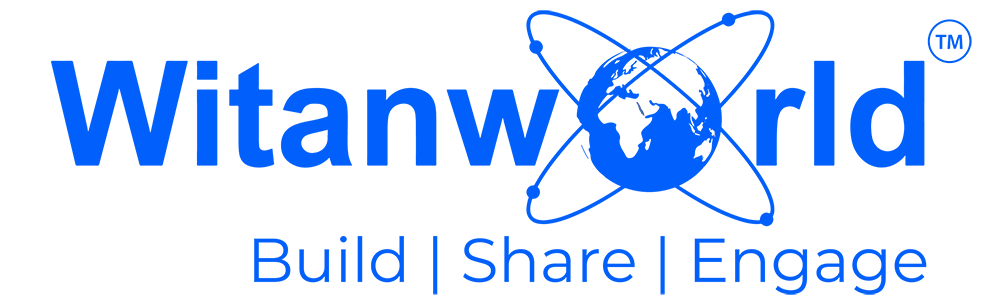

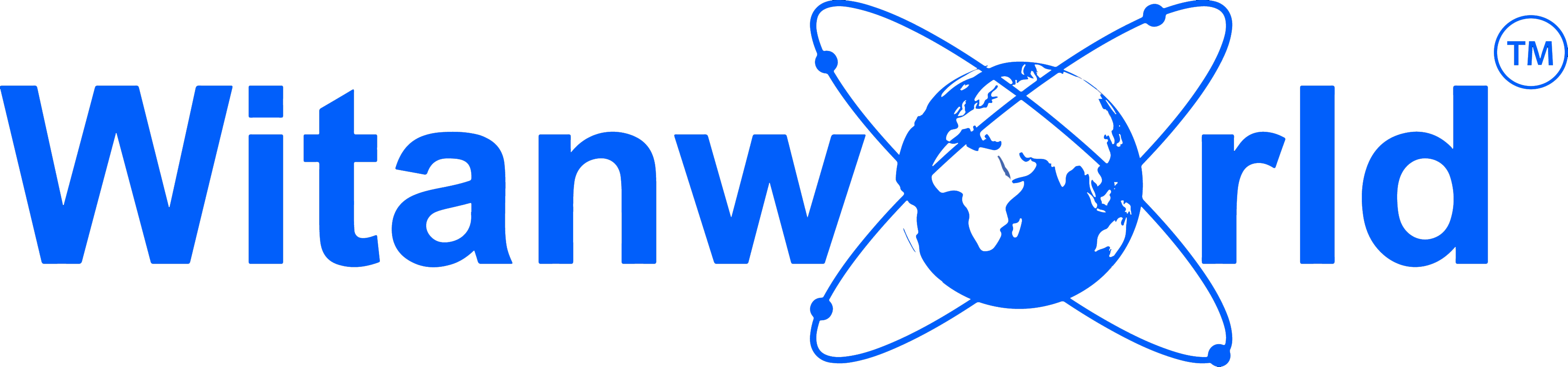



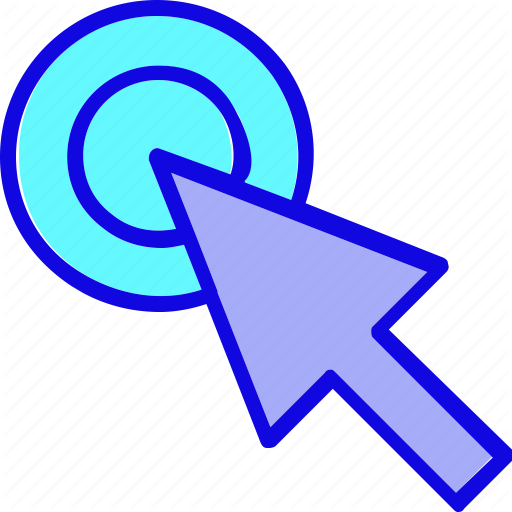
Leave a Reply