Finding the right prospects is one of the biggest challenges in sales. With millions of professionals on LinkedIn, manually searching for high-value leads can feel like searching for a needle in a haystack. That’s where LinkedIn’s search filters come into play.
LinkedIn provides powerful filtering options that allow sales professionals, recruiters, and business owners to find highly targeted leads based on industry, job title, company size, location, and more. Whether you’re looking for decision-makers at enterprise companies or niche professionals in a specific industry, LinkedIn’s search tools enable you to build a refined prospect list without wasting time on irrelevant leads.
In this guide, we will explore how to leverage LinkedIn search filters for hyper-targeted prospecting, discuss best practices for refining searches, and introduce actionable techniques to optimize your outreach. By the end of this post, you’ll have a solid grasp of how to use LinkedIn’s search capabilities to streamline your sales process and maximize conversions.
Why LinkedIn Search Filters Matter for Prospecting
LinkedIn’s search filters are essential for precision prospecting, allowing users to:
- Save time by focusing only on qualified leads.
- Target decision-makers who have purchasing authority.
- Segment prospects based on industry, job function, or company size.
- Personalize outreach for better engagement.
- Track lead activity for timely follow-ups.
By mastering LinkedIn’s search tools, sales professionals can increase response rates, improve conversion rates, and build stronger relationships with potential customers.
Understanding LinkedIn’s Basic and Advanced Search Filters
LinkedIn provides two levels of search filters: Basic search filters available in the free version and Advanced search filters available in LinkedIn Sales Navigator.
Basic Search Filters (Available in Free LinkedIn Accounts)
If you’re using a free LinkedIn account, you still have access to basic search capabilities, including:
- Keyword Search – Find prospects by entering a relevant job title, company, or industry.
- Location – Narrow results based on a specific geographic region.
- Current Company – Identify individuals working at a particular company.
- Industry – Filter prospects by the industry they are associated with.
- Connections (1st, 2nd, and 3rd-degree connections) – Identify leads based on their relationship to your network.
While the basic search is useful for general prospecting, it lacks advanced filtering options such as company growth metrics, team size, and buying signals. For deeper prospecting, Sales Navigator is the ultimate tool for precision targeting.
Advanced Search Filters in Sales Navigator
LinkedIn Sales Navigator offers a more robust tool for prospecting on LinkedIn, providing access to over 30 advanced search filters, including:
- Company Size – Target startups, mid-market firms, or large enterprises.
- Seniority Level – Focus on decision-makers (CXOs, VPs, Directors).
- Job Function & Title – Specify job roles that match your Ideal Customer Profile (ICP).
- Past Company – Find prospects who previously worked at a competitor’s firm.
- Lead & Account Activity – Track engagement levels and interactions.
- Posted Content Keywords – Identify leads posting about specific topics.
- Technology Used – Filter companies based on the software or platforms they use.
These granular filters help sales teams narrow down leads with extreme precision and improve personalized outreach strategies.
Step-by-Step Guide to Hyper-Targeted Prospecting with LinkedIn Search Filters
Step 1: Define Your Ideal Customer Profile (ICP)
Before using LinkedIn’s search filters, you need to clearly define your ideal prospect. This involves identifying:
- Industry: What industries do your best customers belong to?
- Company Size: Are you targeting startups, SMBs, or enterprises?
- Job Titles & Seniority Levels: Who are the decision-makers?
- Location: Are you selling locally, nationally, or globally?
- Pain Points: What common challenges do your target customers face?
Having a well-defined ICP ensures that your search criteria align with high-value prospects, improving efficiency and success rates.
Step 2: Use Boolean Search for Precision Prospecting
LinkedIn’s search bar supports Boolean search operators, allowing you to refine searches using logical operators like AND, OR, and NOT.
Boolean Search Operators & Examples:
- AND: Find leads that match multiple criteria (e.g., “Marketing Director” AND “B2B SaaS”).
- OR: Expand search to multiple relevant job titles (e.g., “CEO OR Founder OR Managing Director”).
- NOT: Exclude irrelevant results (e.g., “VP Sales NOT Assistant”).
- Quotation Marks (“”): Search for exact phrases (e.g., “Chief Revenue Officer”).
Using Boolean search enhances targeting precision and eliminates unqualified leads from search results.
Step 3: Apply Advanced Filters in Sales Navigator
With your ICP in place and Boolean search refined, it’s time to use Sales Navigator’s advanced filters.
Best Practices for Using Sales Navigator Filters:
- Target Decision-Makers: Filter by Seniority Level to find CEOs, VPs, or Directors.
- Find Growing Companies: Use the Company Growth filter to identify businesses expanding their teams.
- Engage with Active Prospects: Apply Posted Content Keywords to locate leads discussing relevant topics.
- Monitor Buying Signals: Look for Job Changes and Funding Rounds to target companies actively making investments.
These refined search techniques enable sales teams to connect with high-intent buyers rather than cold prospects.
Step 4: Organizing and Saving Your Prospect List
Once you’ve identified your ideal prospects, it’s important to organize them for structured follow-ups.
How to Manage Leads Efficiently:
- Save Leads to Sales Navigator Lists – Group leads by industry, region, or sales stage.
- Set Search Alerts – Get notified when new leads meet your criteria.
- Tag Prospects for Personalization – Add notes on past interactions, interests, and pain points.
Step 5: Engaging and Converting Prospects
With your prospect list ready, it’s time to focus on engagement and relationship-building.
Best Strategies for Engagement:
- Interact with Their Content – Like and comment on their posts to build familiarity.
- Send Personalized Connection Requests – Reference a shared interest or recent post.
- Use InMail Wisely – Avoid hard sells; instead, focus on providing value.
- Leverage Smart Links – Share trackable resources and measure engagement.
These engagement tactics warm up leads and increase the likelihood of successful conversions.
Using LinkedIn Search Filters Alongside Other Tools for Prospecting on LinkedIn
While LinkedIn’s search filters provide a strong foundation, integrating automation tools can further enhance lead tracking and follow-ups.
How LinkedIn Search Filters and Automation Work Together
- Automate Follow-Ups: Set up automated drip campaigns for prospects.
- Track Engagement Data: Monitor how prospects interact with messages and content.
- Sync with CRM: Connect LinkedIn data to Salesforce, HubSpot, or other CRMs.
By combining advanced search filters with automation, sales teams can scale prospecting efforts while maintaining a personalized approach.
Conclusion
LinkedIn’s search filters are a powerful tool for hyper-targeted prospecting, enabling sales teams to find, track, and engage high-value leads with precision. By leveraging Boolean search, advanced filtering in Sales Navigator, and engagement strategies, professionals can streamline prospecting efforts and improve conversion rates.
For even greater efficiency, combining LinkedIn search filters with automation enhances scalability, ensuring that no high-potential lead is overlooked. By mastering these techniques, you can transform LinkedIn into a predictable, high-performing lead generation engine.
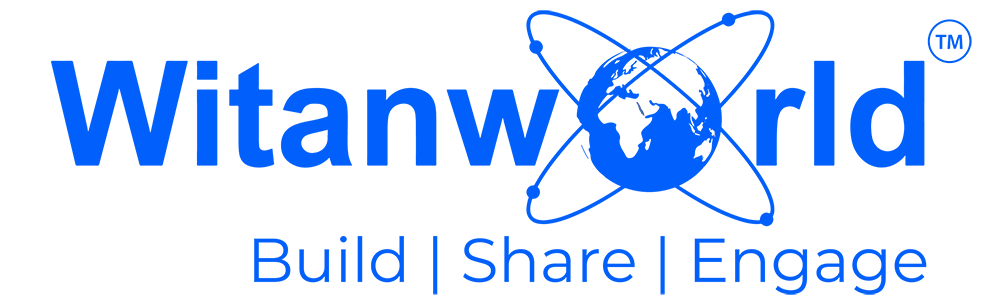

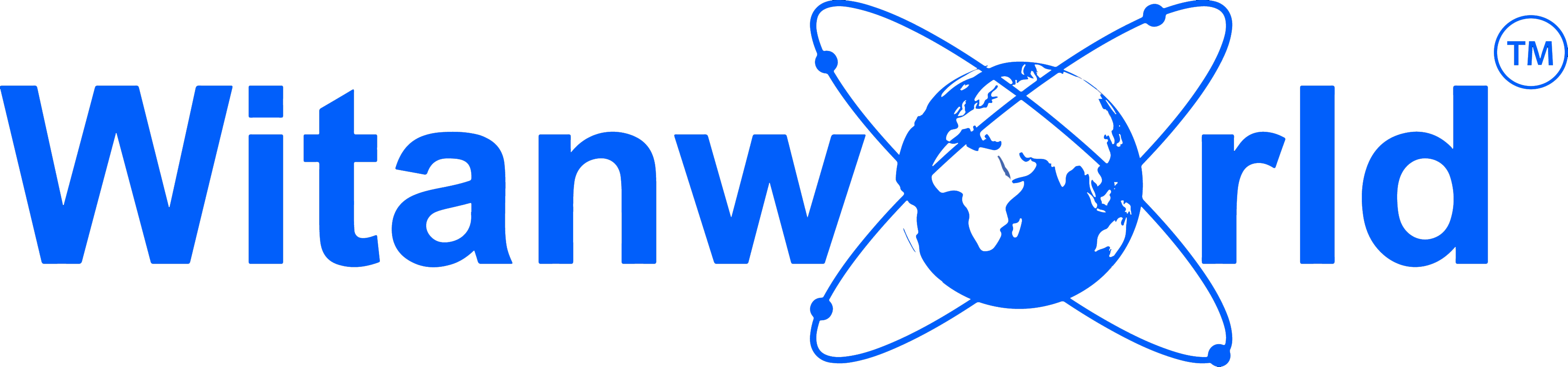



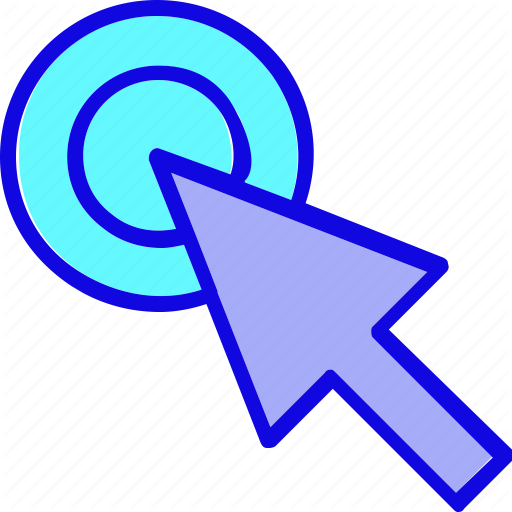
Leave a Reply