A Canon printer offline message can be one of the most frustrating experiences for users who need to print important documents quickly. Whether you’re working from home or managing office tasks, a printer that suddenly goes offline can interrupt your workflow and cause unnecessary delays.
Fortunately, this issue is common and can usually be resolved without professional help. This comprehensive guide explains why your Canon printer offline shows and provides step-by-step methods to bring it back online on Windows, Mac, and WiFi-connected devices.
Understanding the Canon Printer Offline Error
When your Canon printer appears offline, it simply means that your computer or device cannot communicate with the printer. In most cases, your printer is powered on and working fine, but your system fails to recognize it due to connection or configuration issues.
Common signs of this problem include:
- “Canon Printer Offline” status in your device settings.
- Print jobs stuck in the queue.
- Error messages like “Printer not responding” or “Cannot communicate with the printer.”
- Printing delays even when the printer seems active.
The issue might seem technical, but it often stems from simple connectivity problems that can be fixed quickly.
Common Reasons Why Canon Printer Shows Offline
Several factors can cause a Canon printer to appear offline. Understanding these will help you identify and fix the issue faster.
1. Loose or Faulty Cable Connections
If you’re using a USB connection, the cable may be loose or damaged. A faulty connection prevents your computer from detecting the printer.
2. WiFi or Network Connection Errors
For wireless printers, the offline issue often occurs when the printer disconnects from the WiFi network or when the router has been reset or renamed.
3. Outdated or Corrupted Printer Drivers
Drivers act as a communication bridge between your computer and the printer. If they are outdated or corrupted, your system won’t recognize the printer correctly.
4. Printer Set to “Use Printer Offline” Mode
Windows systems sometimes automatically switch to this mode after errors, causing the printer to appear offline even when it’s connected.
5. IP Address Conflicts
If your network assigns a new IP address to the printer, your computer may lose track of it, leading to an offline status.
6. Print Spooler Service Issues
The print spooler temporarily stores print jobs before they reach the printer. When it crashes or freezes, the printer might show as offline.
7. Firmware Glitches
Outdated or buggy printer firmware can interrupt communication between the printer and your computer or router.
8. Security or Firewall Settings
Sometimes, antivirus programs or firewalls block printer communication by mistake, leading to an offline error.
How to Fix Canon Printer Offline – Step-by-Step Solutions
Let’s go through the most effective ways to bring your Canon printer back online. You can start with simple checks and move toward more advanced fixes if the issue persists.
Step 1: Check Basic Printer Connections
Before changing any settings, verify that everything is properly connected.
- Ensure your Canon printer is powered on.
- Check that the power cable is firmly connected to both the printer and power outlet.
- If using a USB printer, unplug and replug the cable or try another USB port.
- If your printer is wireless, make sure it’s connected to the same WiFi network as your computer.
- Restart the router to eliminate temporary network issues.
Once you’ve confirmed the physical connection, check if the printer status changes to Online.
Step 2: Restart Your Printer and Computer
Restarting both devices can clear temporary communication errors.
- Turn off the Canon printer.
- Unplug it from the power source for about 30 seconds.
- Restart your computer or laptop.
- Plug the printer back in and turn it on again.
Check the printer status after restarting. Often, this simple method restores the connection.
Step 3: Disable “Use Printer Offline” Mode (Windows)
Windows sometimes enables this mode automatically. You can easily disable it.
- Press Windows + R, type
control printers, and hit Enter. - Right-click your Canon printer and select See what’s printing.
- In the top menu, click Printer.
- Uncheck Use Printer Offline if it’s selected.
- Also, ensure Pause Printing is unchecked.
Close the window and check if your Canon printer is now online.
Step 4: Set Canon Printer as Default
If another printer is set as default, your system may be trying to send print jobs elsewhere.
- Open Control Panel → Devices and Printers.
- Right-click your Canon printer and select Set as default printer.
- A green checkmark will appear next to your printer’s icon.
Try printing a test page to see if the problem is resolved.
Step 5: Restart Print Spooler Service (Windows)
If the print spooler service is frozen or stopped, your printer will show as offline.
- Press Windows + R and type
services.msc. - Find and double-click Print Spooler from the list.
- Click Stop, then Start to restart the service.
- Set Startup Type to Automatic.
- Click Apply and OK.
After restarting the spooler, try printing again.
Step 6: Check WiFi and Network Connection (For Wireless Printers)
If your Canon printer is connected via WiFi, make sure it’s on the same network as your computer.
- On the printer control panel, open Settings → WiFi Setup → Wireless LAN Setup.
- Select your WiFi name (SSID) and enter your password.
- Confirm the connection and print a Network Configuration Page.
- Ensure the connection status shows Connected.
If your router name or password recently changed, reconnect your printer to the updated network.
Step 7: Add the Printer Manually (Windows)
If your system doesn’t automatically detect the Canon printer, add it manually.
- Open Control Panel → Devices and Printers.
- Click Add a printer.
- Select The printer that I want isn’t listed.
- Choose Add a printer using TCP/IP address or hostname.
- Enter your printer’s IP address (found on the network report).
- Follow the on-screen steps to complete the setup.
This method helps when your printer is online but not detected by your computer.
Step 8: Reinstall or Update Canon Printer Drivers
Outdated or corrupted drivers can cause offline issues. Reinstalling or updating them often resolves the problem.
- Visit https://ij.start.canon.
- Enter your printer model and download the latest drivers for your operating system.
- Uninstall the current printer driver from Control Panel → Programs and Features.
- Install the newly downloaded driver package.
- Restart your computer and printer.
Now try printing again to see if the Canon printer is back online.
Step 9: Reset Canon Printer Network Settings
Resetting network settings clears all previous WiFi configurations and allows a fresh setup.
- On your printer screen, go to Setup → Device Settings → Reset Settings → Reset LAN Settings.
- Confirm the reset.
- Reconnect to your WiFi network using the setup menu or WPS method.
This method resolves most network-related offline problems.
Step 10: Use Canon IJ Network Tool
Canon provides a useful utility called IJ Network Tool that helps detect and manage printer connections.
- Download and install IJ Network Tool from Canon’s support website.
- Open the tool on your computer.
- Select your Canon printer from the list.
- If not listed, click Search to detect it.
- Once detected, choose Configure to update network settings.
After configuration, the printer should come online automatically.
Fix Canon Printer Offline on Mac
If your Canon printer is showing offline on a Mac, follow these steps:
- Open System Preferences → Printers & Scanners.
- Select your Canon printer from the left-hand panel.
- Click Open Print Queue.
- Choose Printer → Make Printer Online.
- If that doesn’t work, remove and re-add the printer:
- Click the – (minus) icon to remove it.
- Then click the + (plus) icon to add it again.
- Also, ensure your Mac and printer are connected to the same WiFi network.
Fix Canon Printer Offline on WiFi (Wireless Models)
When using WiFi models such as Canon PIXMA or MAXIFY, connectivity plays a key role. Try these tips:
- Keep your printer within 10–15 feet of the WiFi router.
- Avoid interference from microwaves or Bluetooth devices.
- Ensure your printer is connected to the 2.4GHz band, not 5GHz.
- Restart the WiFi router and reestablish the connection.
If the issue continues, print a Network Status Report and verify the connection details.
Fix Canon Printer Offline for USB Connection
If you’re using a wired printer:
- Unplug and replug the USB cable.
- Try using another USB port or a new cable.
- Reinstall the Canon printer driver.
- Ensure the printer is powered on and detected in Device Manager (Windows).
Sometimes, simply switching to a different port resolves the issue instantly.
Check Printer Status and Queue
A stuck print job may cause the printer to go offline. To fix this:
- Open Control Panel → Devices and Printers.
- Right-click your Canon printer → See what’s printing.
- Right-click each document and select Cancel.
- Once the queue is empty, restart your printer.
Clearing the queue often helps the printer reconnect smoothly.
Check Firewall and Antivirus Settings
Firewalls or antivirus software can sometimes block printer communication. Temporarily disable your security program and try printing. If it works, add your Canon printer as an exception or trusted device in your firewall settings.
Run Windows Troubleshooter
Windows has a built-in troubleshooting tool for printer issues.
- Go to Settings → Update & Security → Troubleshoot.
- Click Additional troubleshooters → Printer.
- Select your Canon printer and click Run the troubleshooter.
- Follow the suggested fixes on-screen.
The troubleshooter can automatically detect and fix common offline problems.
Advanced Fix: Assign a Static IP Address
If your printer’s IP keeps changing, assign a static IP to prevent future connection drops.
- Print your Canon printer’s network configuration page.
- Note the current IP address and network details.
- Access your router’s settings via a web browser.
- Find DHCP settings and reserve your printer’s IP address.
- Restart the printer and verify the IP remains the same.
This ensures a stable and permanent connection between your printer and network.
When to Reset or Contact Canon Support
If you’ve tried all these solutions and your Canon printer still shows offline, perform a factory reset as a last resort.
To reset:
- Go to Setup → Device Settings → Reset Settings → Reset All.
- Confirm the reset.
- Reconnect your printer to the network and reinstall the driver.
If the issue continues, contact Canon Support through:
- Official website: https://www.usa.canon.com/support
- Canon Virtual Assistant (online chat)
- Canon Printer Customer Service Number for your region
Canon’s technical experts can remotely diagnose and resolve hardware or software issues.
Tips to Prevent Future “Canon Printer Offline” Errors
- Keep your drivers updated: Regularly install driver and firmware updates.
- Use a stable WiFi network: Avoid frequent network changes.
- Restart your devices weekly: Clears temporary system errors.
- Avoid long idle periods: Use your printer regularly to maintain network recognition.
- Use official Canon tools: The IJ Network Tool and Canon PRINT app ensure smooth connectivity.
By following these practices, you can minimize the chances of your Canon printer going offline again.
Frequently Asked Questions (FAQs)
Q1. Why does my Canon printer keep going offline?
This usually happens due to unstable network connections, outdated drivers, or incorrect printer settings. Ensuring your printer stays connected to the same WiFi and keeping software updated helps prevent this issue.
Q2. How do I get my Canon printer back online?
Open Devices and Printers, right-click your Canon printer, and uncheck Use Printer Offline. Then restart both the printer and computer.
Q3. Why is my Canon printer offline even though it’s connected to WiFi?
Your device may not be communicating properly with the printer due to IP mismatches or driver issues. Reset the network settings and reconnect to WiFi.
Q4. Can I fix the offline problem without reinstalling drivers?
Yes. You can try restarting the spooler service, resetting the network, or disabling offline mode before reinstalling drivers.
Q5. Does factory resetting fix the Canon printer offline issue?
Yes, resetting the printer removes corrupted settings and allows you to reconnect it to your network from scratch, often fixing persistent offline errors.
Final Thoughts
Dealing with a Canon printer offline issue can be stressful, especially when you have important documents to print. However, most causes—like network errors, outdated drivers, or incorrect settings—are easily fixable using the steps above. Read more blog
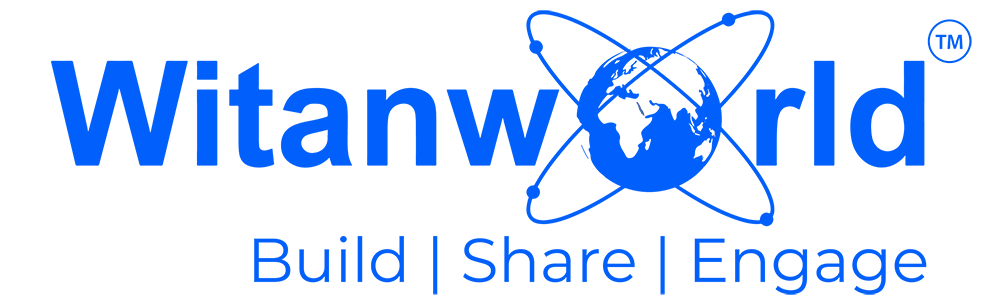

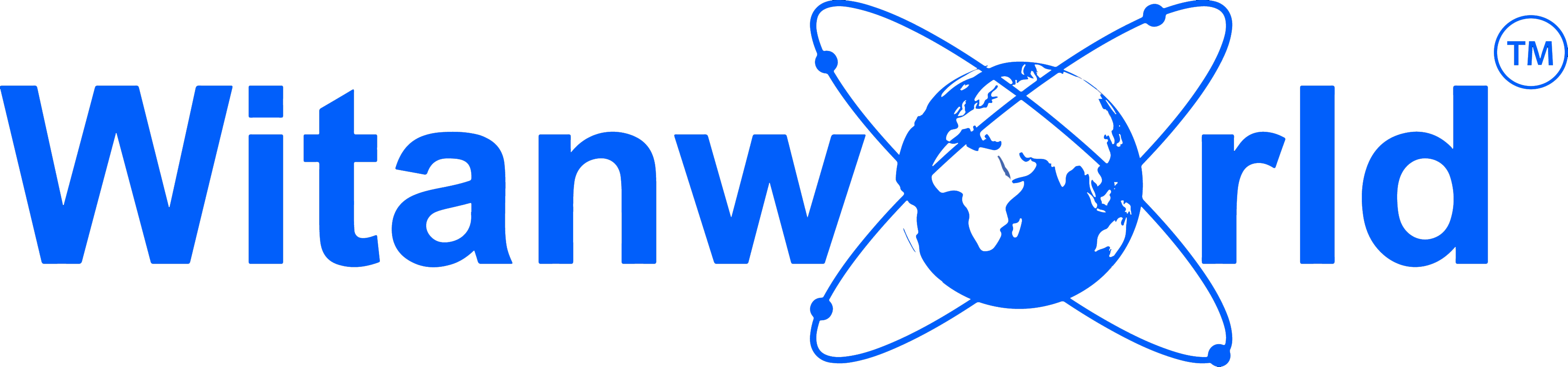



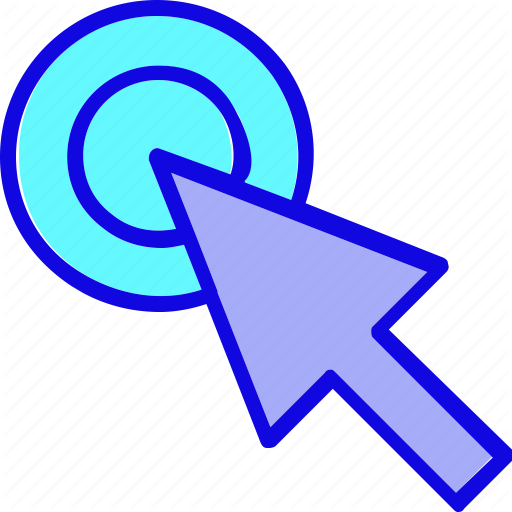
Leave a Reply