Apple’s Face ID is a revolutionary facial recognition system that lets users unlock the devices, authorize payments, or open sensitive apps using biometric identification. While it is configured to be generally open, though, there are ways for people to set it discreetly. If you are wondering how to add facial recognition to your iPhone in secret, this is a comprehensive guide that will take you through the necessary steps. In addition, we’ll touch on What is Face ID and why it’s essential for modern smartphone security.
Understanding Face ID Technology on iPhone
What is Face ID? Face ID is the brand’s biometric authentication mechanism, which Apple first launched with the iPhone X in 2017. Equipped with such advanced technology like the TrueDepth camera, Face ID scans and maps the distinctive contours of a user’s face, ensuring that access will be highly secure and smooth.
Face ID accuracy is due to its adaptive ability toward the changes one might go through in his or her appearance, either in hairstyle, glasses, or beard. The used technology almost makes it impossible to get around this feature using a photo or mask.
Face ID is developed with privacy at its core. Apple ensures that facial data is stored securely in the Secure Enclave on the iPhone itself, meaning that your biometric information never leaves the device. Of course, there are also limitations, such as compatibility only with specific models and a challenge with recognition in low-light conditions.
Prepare Your iPhone for Secret Face ID Setup
Before diving into how to add facial recognition to iPhone in secret, it’s crucial to ensure your device is compatible and updated.
Checking Compatibility
Face ID is available on the following iPhone models:
- iPhone X and newer (excluding iPhone SE models).
- iPads with Face ID functionality.
- If your device is compatible, proceed to the next steps.
Updating to the Latest iOS Version
Keeping your iOS up to date ensures that Face ID operates at its best. Updating is done as follows:
- Go to Settings > General > Software Update.
- Download and install any available updates.
How to Turn On Face ID Without Alerting Others
For those of you who want to setup Face ID without alerting others, the following are the steps to do that.
Accessing Face ID Settings Discreetly
- Open the Settings app and navigate to Face ID & Passcode.
- Enter your current passcode to access the menu.
Perform these steps in a private setting to avoid drawing attention.
Positioning the iPhone for a Quick Setup
Face ID needs you to scan your face in a circle. Place the device in front of your face and ensure: Good lighting conditions avoid multiple attempts. Minimal background distractions. Completing the Face Scanning Process Quietly For a seamless setup, do the following:
- Tap Set Up Face ID.
- Face scan: Place your face within the frame on the screen.
- Turn your head slowly in different directions
- Make the final scan to capture a second reading.
Face ID will be active from here, and nobody will ever know how it has been done. .
End
Even after setting up Face ID, taking additional measures can help maintain its secrecy.
Adjusting Notifications and Privacy Settings
To prevent Face ID usage from becoming obvious:
- Disable notifications preview: Settings > Notifications > Show Previews > When Unlocked.
- Turn off “Attention-Aware Features” in Face ID & Passcode to avoid screen dimming when not looking at the device.
Using Guided Access for Discreet Adjustments
Guided Access locks the device to a single app, preventing others from exploring the settings. Enable it by:
- Navigating to Settings > Accessibility > Guided Access.
- Activate it with a triple-click of the side button.
Testing Face ID Functionality After Setup
Testing ensures Face ID works seamlessly across various scenarios.
Recognizing You Everywhere, Anytime
Verify that Face ID is able to recognize you when the lighting is bright, as well as when the lighting is poor. It’s nice to know TrueDepth is up for a range of lighting conditions, but you need to confirm whether it’s working.
Resolving Known Issues
If Face ID is not working correctly:
- Re-scan your face: Settings > Face ID & Passcode > Reset Face ID.
- Ensure the camera lens is clean and unobstructed.
Maintaining Confidentiality of Your Face ID Setup
Secrecy doesn’t end with the setup. Maintaining confidentiality is crucial to keep your Face ID usage private.
Avoiding Alerts and Prompts That Reveal Face ID
Face ID triggers specific alerts when used, such as payment confirmations. To minimize exposure:
- Use Face ID only on apps that do not open their prompts.
- Turn off autofill options in Safari or in apps that might expose its use of Face ID.
- Controlling Trusted Devices and Accounts
Face ID should only be engaged on your primary iPhone, not other trusted devices that can trigger alerts for others concerning the use.
When to employ Face ID for Total Privacy
Using Face ID strategically boosts your privacy and security.
Locking Down Sensitive Apps
Face ID can be available for banking, email, and cloud storage apps, for instance. Access such sensitive information in a discreet way to preserve your privacy.
Locking Down Your Financial and Personal Information
Whether it’s allowing Apple Pay transactions or securely storing sensitive documents, Face ID ensures that only you unlock these resources.
Ethical Considerations and Legal Implications
Respect for Consent
Configure face ID on someone’s else iPhone without their consent – it is unethical. A person’s privacy would thus be breached. Hence one must get permission beforehand if configuring biometric identification and authentication.
While Face ID offers convenience, ensure it doesn’t compromise the user’s control over their device. Always prioritize ethical practices when configuring such technologies.
Conclusion
Setting up Face ID is straightforward, but doing it discreetly requires careful planning. This guide outlines the steps to add facial recognition to an iPhone in secret and maintains confidentiality.
Understanding What Face ID? It shows that the service is a secure feature for innovation, balancing your convenience with privacy. Steps taken and ethical practices make use of Face ID in an optimal way while maintaining secrecy in its setup.
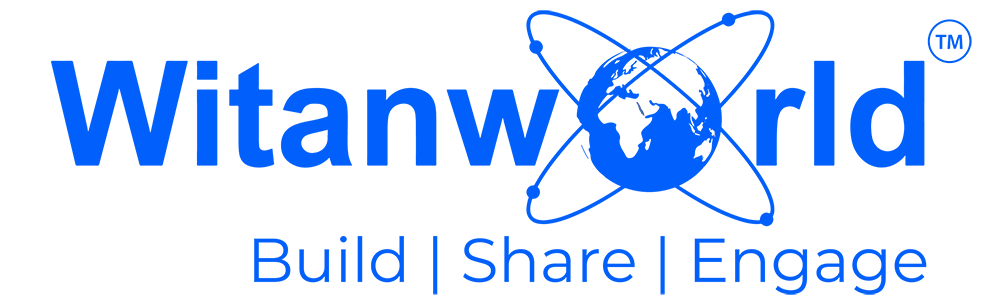

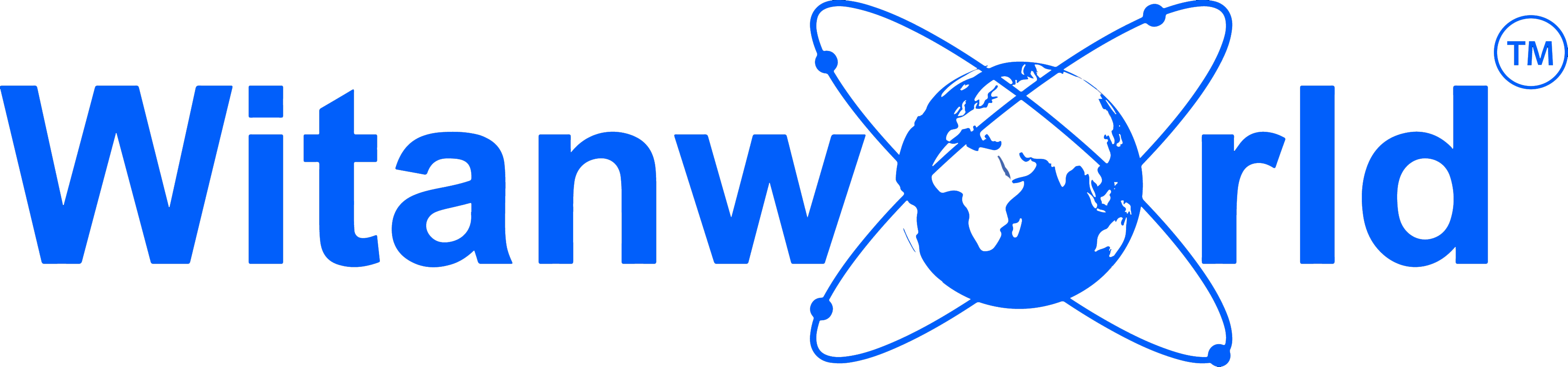


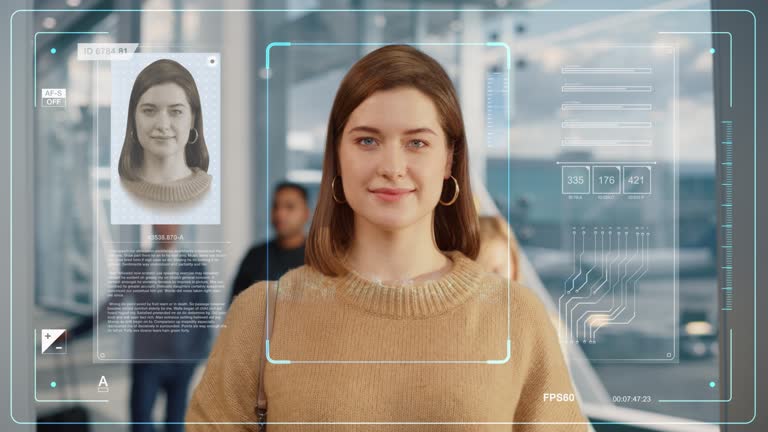
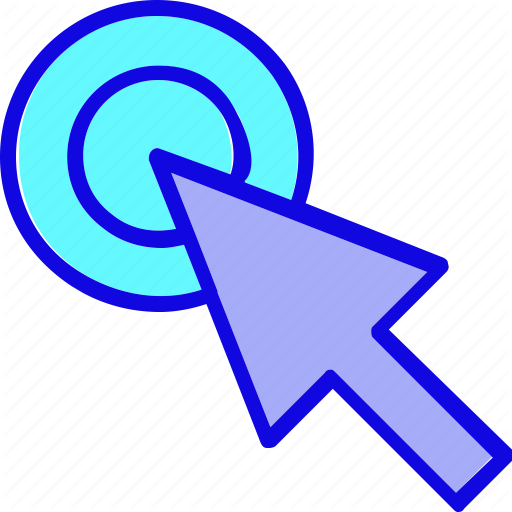
Leave a Reply